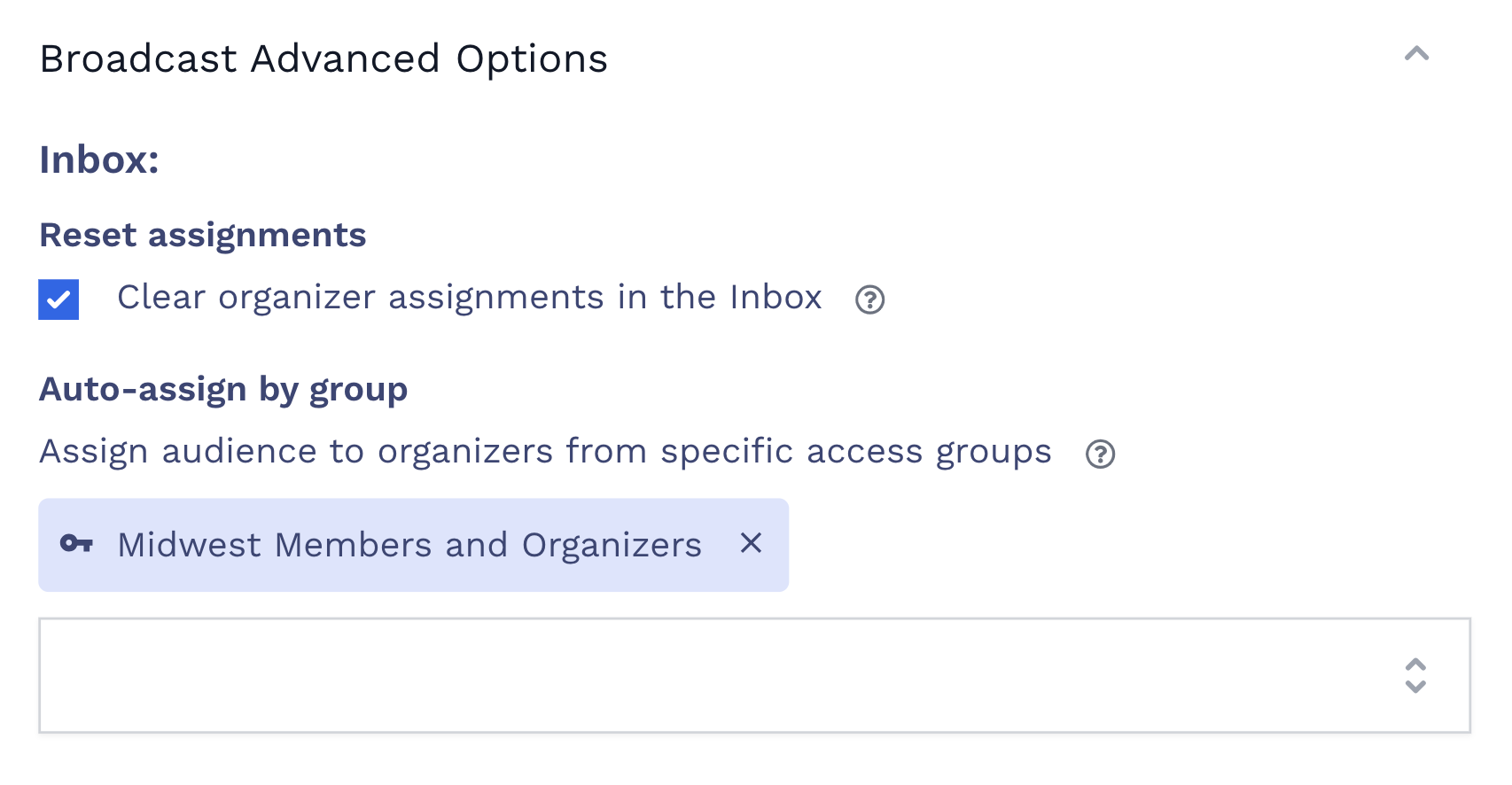What are broadcast auto-assignments?
This setting will automatically assign audience member conversations round-robin to organizers from specific access groups selected. This option is great for broadcasts you'd like to convert into one-on-one, P2P style conversations between specific staff and members.
Should I reset assignments if I want all audience member conversations to be assigned to specific organizers?
Yes! Make sure to clear existing conversation assignments so members are assigned to organizers from the access group selected.
What if some of my audience members are not in the selected access group?
These members will still be assigned to one of the organizers in your selected access groups, but they will not be added to the access group(s).
Can I auto-assign broadcast conversations to organizer users with full member access?
Yes, to include organizers with full list access in the pool of eligible assignees, check the box Auto-Assign to Organizers with Full Members List Access in Broadcast Advanced Settings. Conversations will be assigned round robin.
Can I auto-assign broadcast conversations to admin users?
Yes, to include admins in the pool of eligible assignees, check the box Auto-Assign to Admins in Broadcast Advanced Settings. Conversations will be assigned round robin.
Configure Broadcast assignments:
- From the Broadcast page, select your audience and compose your broadcast or choose a flow.
- Click Review Before Sending or Schedule for Later
- From the Review step Expand the Broadcast Advanced Options
- Check the box Clear Organizer Assignments in the Inbox
- Select your Access group(s) from the Auto-assign by group dropdown
- Optionally, select if you would like to include organizers with full members list access by checking the box Auto-Assign to Organizers with Full Members List Access
- Optionally, select if you would like to include admins by checking the box Auto-Assign to Admins