What can I do with the Facebook Lead Ad integration?
With Strive’s Facebook Lead Ad integration, you can use your Facebook Lead Ad forms to grow your members list. When a lead signs your form, their member info will automatically be added to Strive.
Can I use Facebook Lead Ad forms to trigger flows in Strive?
Yes! Once you have integrated your Facebook Lead Ad form, you can create an Integration Automation. When a lead fills out a form it will trigger a Strive flow. Automations can be created for new members, existing members, or all members. Learn more about setting up Facebook automations.
What types of Facebook forms can I sync with Strive?
Currently we only support Facebook Lead Ad forms.
Note: To sync a Facebook Lead Ad form with your Strive account, it must contain the following fields:
-First name field, set to required
-Phone field, set to require
Strive will also pull in data from the following fields in forms for new members:
-Last name
-Zip code
We also recommend that you add an opt-in checkbox. More info on adding opt-in check boxes can be found in Facebook’s knowledge base here
What will Strive pull in from the lead form?
For leads who are new members Strive will pull in any available data from the form including phone (required), First name, Last name, Email, Zip, Subscription status
For leads who are existing members, Strive will only pull in updates to Subscription status.
How to set up your Facebook integration
Sync your Facebook account and page(s)
- From your Strive account, Click on Integrations in the left side navigation.
- Select Facebook Lead Ads.
- Click Connect via Facebook. A dialogue box will appear to begin hooking up your account and pages associated with your Facebook lead ads.
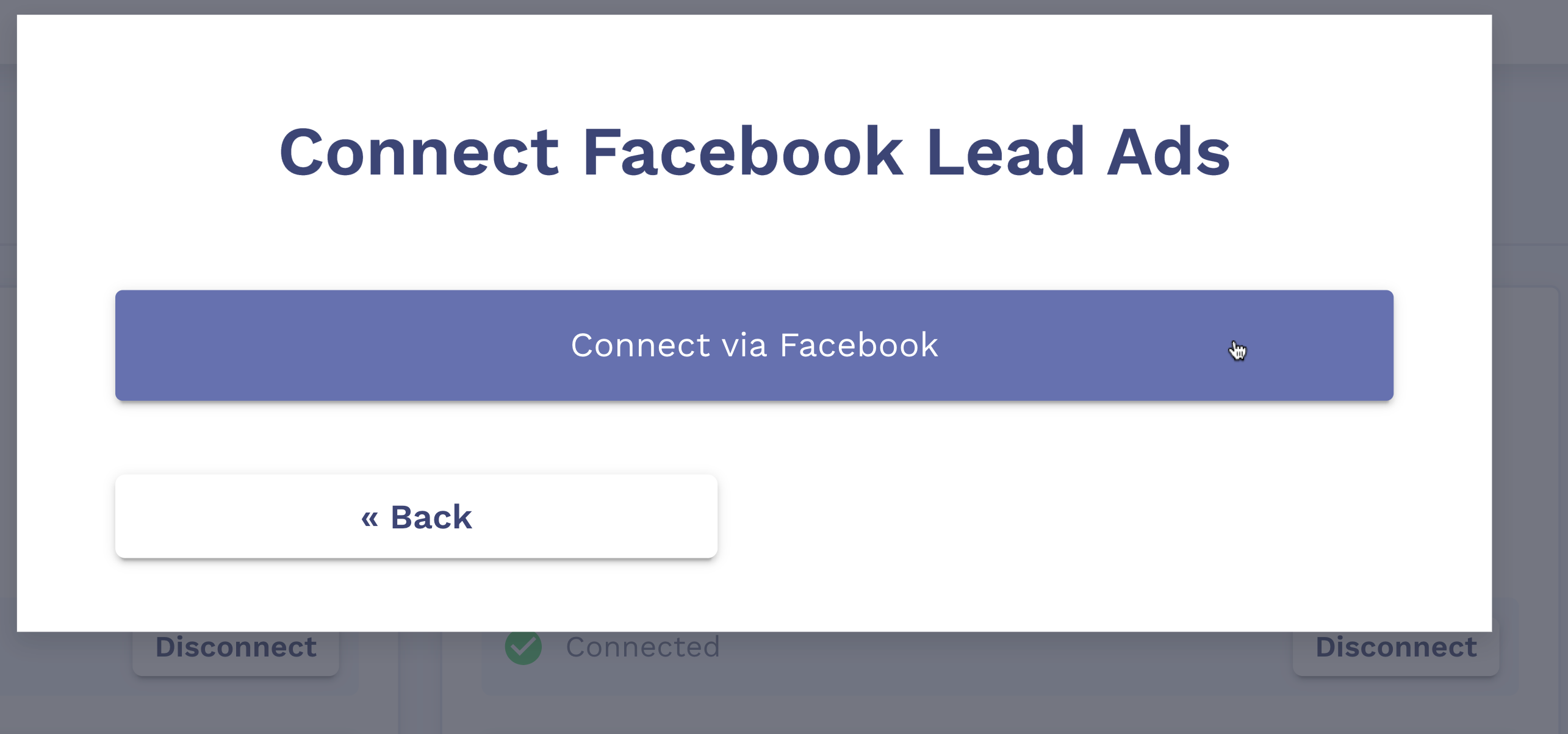
- Connect your Facebook account. Select the pages associated with the FB lead ad(s) you’d like to integrate.
Note:You must be an admin of the page associated with the FB lead ad(s) you would like to sync. - Select Yes for all available action permissions. Facebook Lead Ads integration may not work properly without all of these permissions set to Yes.
Note: These permissions are required by Facebook to allow Strive to sync your form data. Strive will only collect information provided by leads that fill out your form and will only message leads who have opted-in to receive SMS correspondence from your organization.

- Click Done. Your account and page is now hooked up with Strive.
Sync your Lead Ad forms with Strive
- From your Strive account, Click on Integrations in the left side navigation.
- Select Settings under the Facebook integration
- Select the form you would like to sync with Strive. Click Sync.
- Select the opt in checkbox copy that you would like to use as your opt-in trigger. In most cases there should only be one option in the drop down menu, unless your form contains multiple opt-in check boxes. Make sure your opt-in language is TCPA compliant.
- Click Sync.
- Your Facebook Lead Ad form is synced! Learn how to use your forms to trigger Strive flows.



